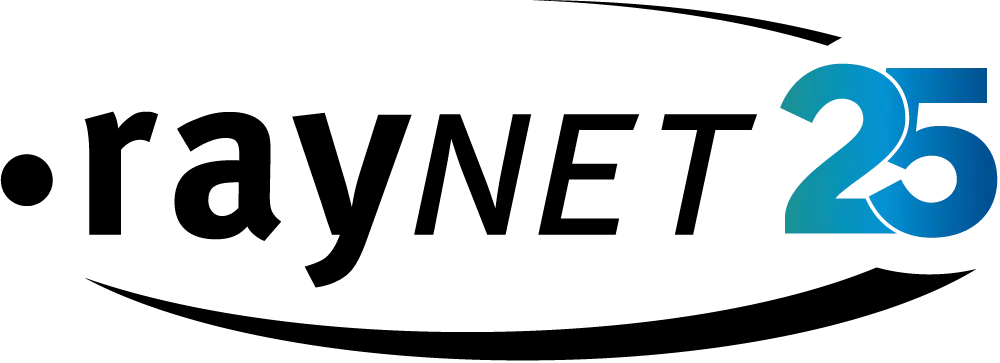How to replace the Microsoft Store for Business and Education quickly and effectively
Reading time: 4 minutes
Date: March 29, 2023
The Microsoft Store for Business and Education is retired as of March 31st, 2023.
Businesses and educational organizations have relied on the store for years for quick and easy access to the apps and software solutions they need to do business. The store provided “a flexible way to find, acquire, manage, and distribute free and paid apps […] to Windows 10 devices in volume.”
With the store closing, customers will have to look elsewhere to purchase, manage, distribute, and patch their important business software and apps. Additionally, users will have to manage the transition from the Store for Business and Education to whichever service or services they choose – a complicated undertaking. It’s important for users to start as quickly as possible to ensure that their environment stays up to date and secure and to keep their businesses and organizations running smoothly.
5 challenges of replacing Microsoft Store for Business and Education
Finding a replacement for the Microsoft Store for Business and Education comes with several challenges. Whichever solutions you choose, you will want to avoid or minimize these hurdles.
1. Loss of functionality: The Microsoft Store for Business and Education had features that will be difficult to replace with a single solution. Among these included end-to-end processes for acquiring and deploying software for customers with Azure AD and Office 365 accounts. It also offered centralized management of all apps purchased from the store as well as Office 365 subscriptions and apps purchased with volume licensing. Former users will lose the ability to centrally store inventory, billing, permissions, and order history as well as the distributing apps.
2. Compatibility issues: If the apps purchased through the store aren’t compatible with the new deployment solution, then they will need to be repackaged to make them compatible, adding manual effort and slowing response time.
3. Training needs: Employees will need to be re-trained on the new solution or solutions. To speed up this process, look for solutions that use similar technologies and have the same range of features. No solution is without its learning curve, but tools with higher degrees of automation and familiar technologies make the transition easier and flatten the curve.
4. Migrating data: Purchase history, licenses, billing, configuration settings, and inventory are among some of the data you’ll want to take with you when you migrate to a new solution. You’ll need a tool or services that can perform ETL on this data to ensure integrity and compatibility with new systems. Here a managed service might be the best option to ensure a smooth transition.
5. Costs: Onboarding a new deployment solution will almost certainly incur additional costs, including spend for additional training, implementation, and on-going management costs. Plan accordingly to get the most out of your next investment and ensure that it pays for itself over time.
Author:
Related links:
Share blog:
Migration tips from Microsoft
Microsoft has recommended that customers take the following steps:
1. Review your current apps and licenses in the Microsoft Store for Business and Education.
2. Identify alternative distribution methods such as Microsoft Endpoint Manager, Microsoft Store for Business and Education APIs or other third-party app stores that are appropriate for your organization.
3. Create a migration strategy that includes your existing apps and licenses and ensures they will continue to be available in the future.
4. Implement your migration strategy and ensure that all necessary steps are executed to ensure a smooth transition.
5. Monitor your new deployment method and ensure it is working effectively for your organization.
The perfect pairing: The Package Store & Unified Endpoint Management
While the challenges to replacing the Store are significant, they aren’t insurmountable. Most significant is the quick and easy access to deployment-ready software provided by the store. While there are other package, app, and software stores on the market, few come with a comparable range of packages and even fewer use Microsoft’s Windows Package Manager (Winget) technology to manage them. Using Winget reduces compatibility issues and ensures smooth deployments.
Our Package Store relies on the Winget technology to create its packages. More importantly, it is the world’s largest package store with over 20,000 pre-configured and deployment-ready packages, giving users access to all the great software and apps they need while simplifying and speeding up the deployment process. Not only does the Package Store’s intelligent technology
The Package Store is a great resource for users who already have an endpoint management solution like Intune. But for users also looking for an endpoint manager, our own Unified Endpoint Manager (UEM) ensures fast, automated, and intuitive endpoint management, delivering third-party updates quickly and automatically. Because it also has a direct Package Store integration, users have access to the world’s largest storefront of deployment-ready packages, helping users to keep packaging efforts to a minimum.
Through these and many other smart technologies, enterprises can simplify and automate their app deployment processes and improve the security of Windows systems without losing out on key features or the volume of apps from the Microsoft Store for Business.
Author:

Director Products & Innovations
Related links:
Share this blog post: